Super 8mm film is known for its near-square aspect ratio, grain, and unique light leaks that are caused by the light hitting the film plane. The reason why fewer people choose to take Super 8 effect video is that the costs may be too high. Therefore, if you want to create this Super 8 film effect with light leaks and burns, we’ll recommend two excellent ways for you to achieve this effect. Let’s start!
Moreover, the templates below will inspire you to create different kinds of Super 8 film effect videos. Just try it!
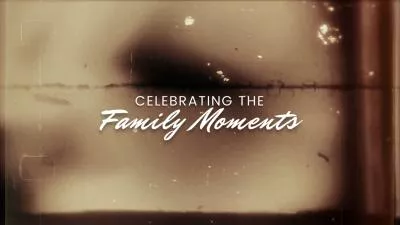


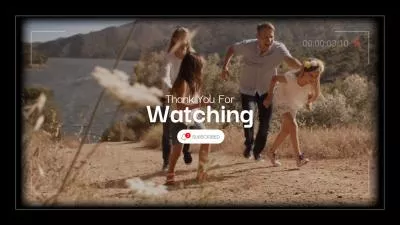
Part 1 Excellent Way to Create Super 8 Film Effect Video - Premiere Pro
Among multiple video editing software, Premiere Pro stands out for its professional features and tools. Creating a Super 8 film effect video in Premiere Pro is not hard at all.
You can achieve a Super 8 film look by using the Posterize Time tool in Premiere Pro. After dragging and dropping the effect to your footage, in the Effects Control panel, adjust the frame rate to 18fps. You can lower the contrast and highlights of the image, and then you’ll start to dial in the Super 8mm look. Then, bump the shadows and reduce the whites as well as the contrast. You’ll want to add some green tint to the shadows using the Curves adjustment tool. Add a little bit of yellow to the highlights, too. You'll also want to add some blur to the image to reduce some of the digital look of the footage. The Creative Pack also comes with several different flares and lens burns, allowing you to add the image even more.
However, the downside of Adobe Premiere Pro is that it only has a free trial version for seven days. You must download it from the official Adobe website. After the trial period, you will need to purchase a subscription to continue using the software.
You can learn how to create a Super 8 film effect video in Adobe Premiere Pro through this video tutorial below.
Part 2 Excellent Way to Create Super 8 Film Effect Video - FlexClip
FlexClip’s strong video editing feature lets you create Super 8 film effect to your videos/images easily. You can select from multiple designs and features to make your videos/images with more Super 8 film effect. Compared with Adobe Premiere Pro, FlexClip allows you to create Super 8 film videos without any editing experience or requirement of installation.
How to Create Super 8 Film Effect Video in FlexClip
Tap the Media section to upload your video clips or image materials from your phone, PC, Google Drive, One Drive, Dropbox, or Google Photos. Or you can use clips from FlexClip’s abundant video/image library to inspire you.
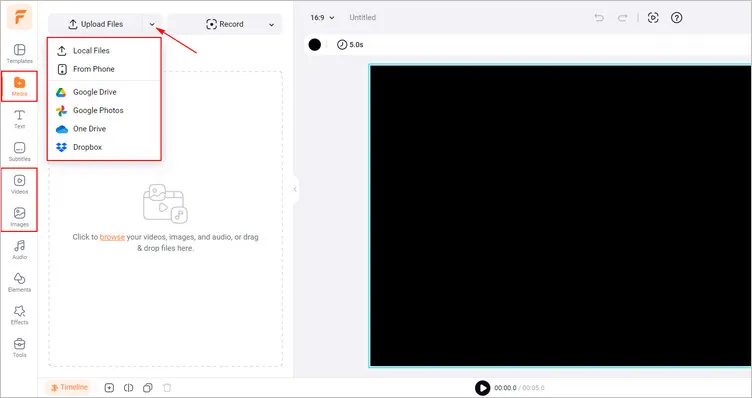
Get Your Image/Video Materials Ready - FlexClip
Firstly, tap the Add as Layer to add your image/video materials as layer to the canvass one bye one.
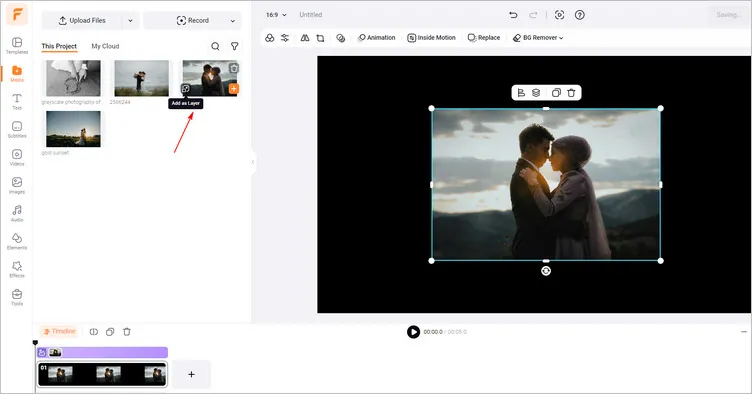
Add Image/Video as Layer - FlexClip
Secondly, you can tap the Crop button to browse diverse shapes and choose from a suitable oval shape and crop your video/image layer into the oval shape.
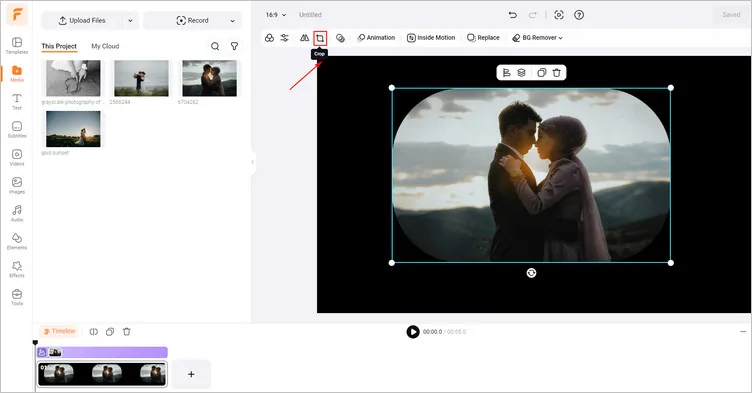
Crop Image/video into Oval - FlexClip
Thirdly, tap the Filter button > Mono or Film section to select a suitable vintage filter to give your generated video a Super 8 film look.
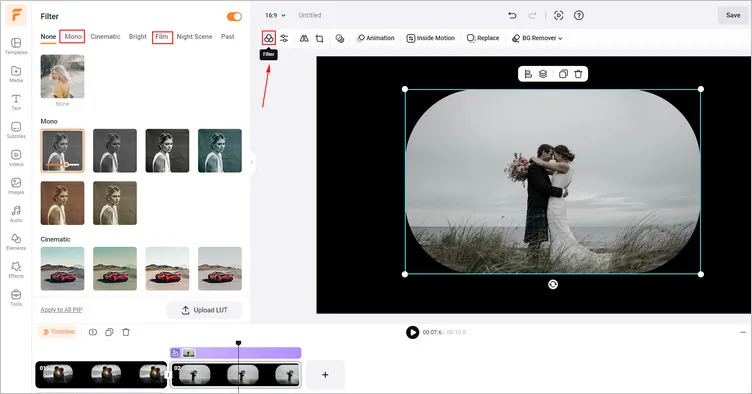
Add Filter to Add Image/Video - FlexClip
Then, you can click the Effects library > Light Leaks and select a favorite light leak effect to add engaging Super 8 film effect to your video. Moreover, tap the Transitions button to add some transitions can make it more natural to transform to the next shot.
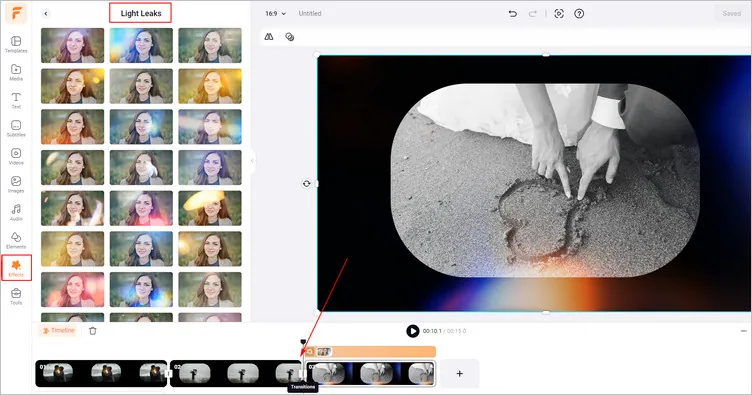
Add Light Leaks Effects - FlexClip
Once you have roughly generated your Super 8 film effect video, you can start adding Super 8 film sound effects to the video. Tap the Audio library to search for film projector sound effects and choose a favorite one to apply it to the timeline. You can keep audio editing until your video looks the way you want it to, like fading in/out or trimming.
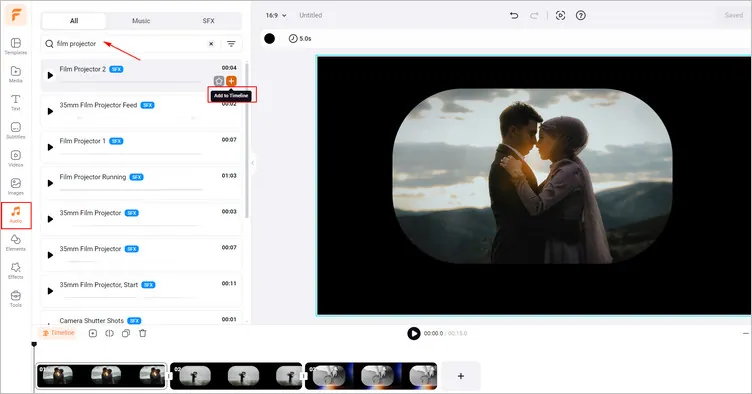
Add Sound Effects to Video - FlexClip
Once satisfied with the generated Super 8 film effect video, you can tap the Export button to download your video. You can also share this video with your friends or directly share it on some social channels.
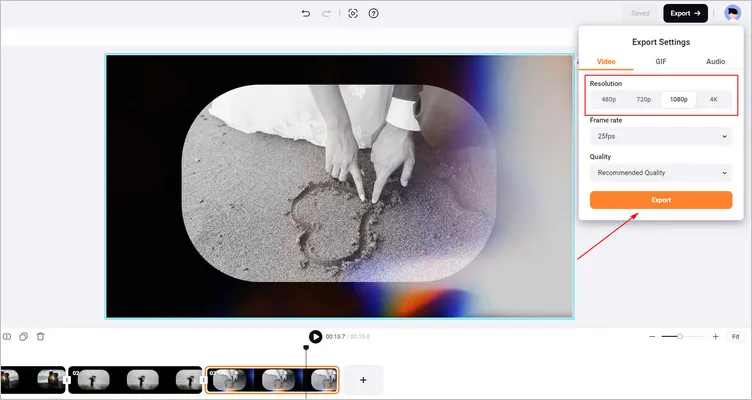
Download & Share Your Super 8 Film Effect Video - FlexClip
The Bottom Line
That’s all for how to create Super 8 film effect in Premiere Pro and FlexClip. Just pick your favorite way and start to create your Super 8 film effect video. By the way, remember to give FlexClip a try if you prefer more flexibility in editing.













