Are you a streamer who wants to excite your viewers while waiting for your stream to start? You can use a custom stream starting soon screen before you begin your game. A well-done starting soon screen is great for getting your viewers excited and reminding them to subscribe to your channel for more streams.
This post will go over the easiest way to make a custom starting screen for your stream online with free Twitch screen templates, and how to add the starting soon screen to OBS studio for your next live stream.
Contents:
Free Editable Starting Soon Screen Templates
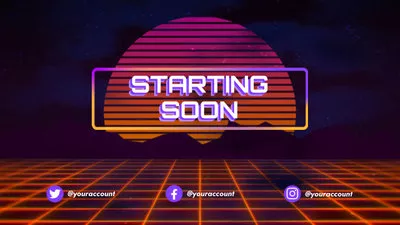



Create Video Faster with FlexClip's Pre-Made Templates →
Start from Scratch Easily with FlexClip’s Online Video Maker →
Also Read: How to Add Animated Subscribe Button to YouTube Videos >
Part 1 How to Make a Stream Starting Screen for Twitch or YouTube Gaming
Customizing your starting soon screen is easy using the right editing tools. So, this is where we introduce FlexClip: an easy and free online starting soon screen maker that comes with rich features. This tool is also developed with various dynamic texts, elegant widgets, and stunning effects to level up your starting soon screen.
Create Stunning Videos with FlexClip AI Video Maker
Now, let's follow the steps below to learn how to make a stream starting soon screen for your Twitch and YouTube Gaming.
Step 1 Start with Inspiration or from Scratch
If you are just getting started or artistically challenged, you can turn to FlexClip's thousands of professionally designed templates for inspiration and customize your starting soon screen using your desired one, never worried about starting from a blank canvas.

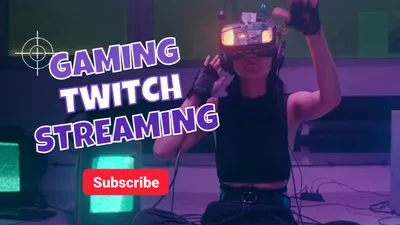
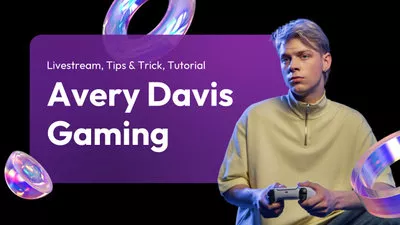

Have ideas in mind, or need something custom? It's not too hard to create something yourself from scratch with FlexClip’s user-friendly interface and easy-to-use editing tools.
Here we'll walk you through the way to make a staring soon screen easily using a template at FlexClip.
Step 2 Personalize to Make it Your Own
Once you pick the template or scene you like and add it to the timeline, you can personalize your stream starting soon in lots of ways here.
Upload your own photos or clips to the Media section and drag them to the screen to replace the default imagery in the templates, or you can simply select the default image and find the Replace icon on the top-bar to change upload your own footage;
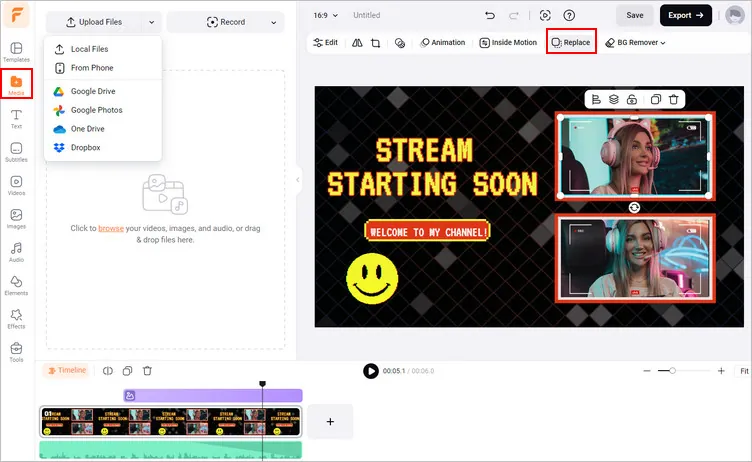
Make a Starting Soon Screen - Upload
Double-click the text on the canvas to enter your own "starting soon screen" message and then modify the font and color; or you can fo to the Text tab to add more text to your project.
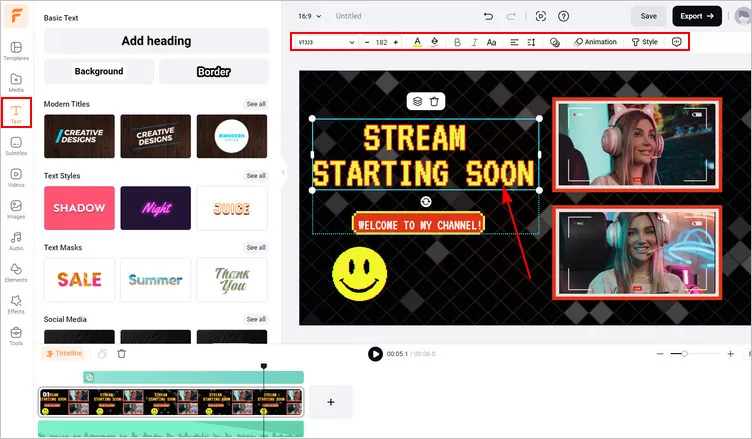
Make a Starting Soon Screen - Change Text
And also, you can change the audio track, adjust the background, and more until it fits your brand.
Step 3 Make more Edits to Amp up the Flair
With extensive animated elements and design assets for you to choose from at FlexClip, it's pretty easy for you to add extra personality to your projects and make them far more appealing.
Add animated stickers from its abundant Elements library or apply some cta overlays, including subscribe button and like button in one click. You can also add filters, upload your logo, make pip effects, and use transitions and motions to make your starting soon more attractive.

Make a Starting Soon Screen - More Edits
Step 4 Preview and Save Your Starting Soon Screen
Once your starting soon screen making is complete, hit that Preview button to review the final project; if you're satisfied, just download it and then add it to your stream. If not, you can continue editing.
Part 2 How to Add Your Starting Screen to OBS Studio for Stream
When you have your starting soon screen ready, you'll need to add it into OBS so it's ready to use in your Twitch stream. It's pretty easy to add your starting soon screen to OBS Studio with the Scene feature, just check the simple steps below:
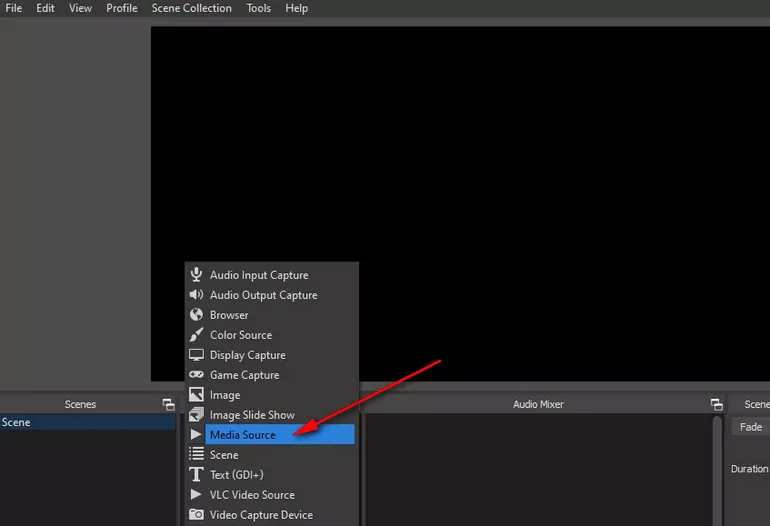
Add Starting Soon Screen to OBS Studio - Step 1
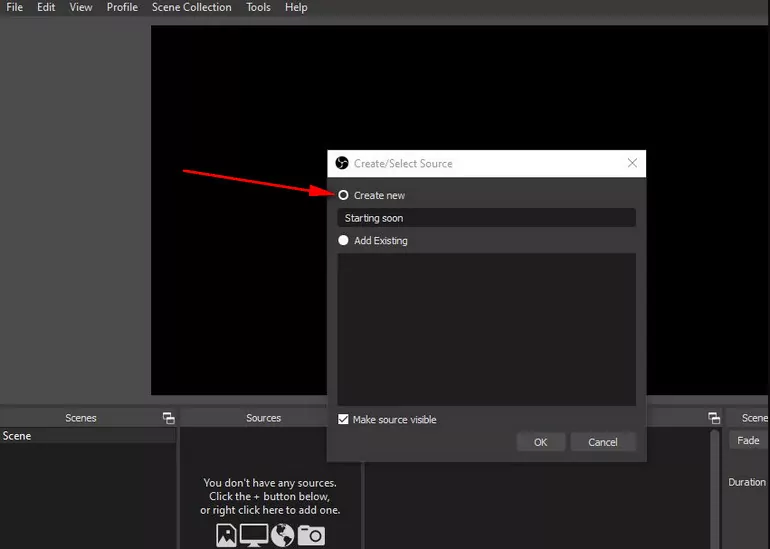
Add Starting Soon Screen to OBS Studio - Step 2
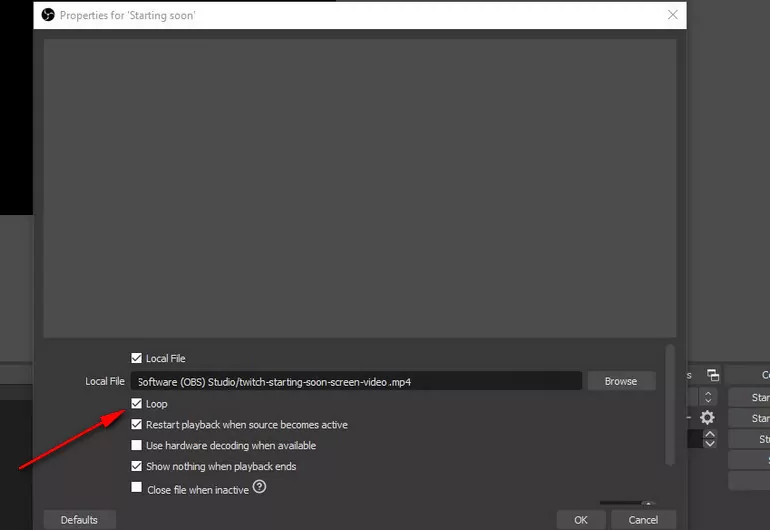
Add Starting Soon Screen to OBS Studio - Step 3
After you have done that, click the OK button. Now you'll see your starting soon screen in Sources and when on screen, it'll loop until you're ready to stop it and begin streaming.
Final Words
So, you have learned how to make a starting soon screen and how to add it to OBS studio for Twitch stream. It's your time to get creative with your own starting soon screen in your next steam.















