Imagine adding a playful hat on your dog’s head as they chase the ball, pinning a hilarious emoji to your friend who got pranked, or blurring someone’s face as he moves. Stickers following moving objects bring a whole level of fun to your video, making it more dynamic and engaging.
In this post, we will walk you through 3 ways to master the bleeding-edge video editing tools to easily pin a sticker to a moving object. See which one works best for you.
Table of Content
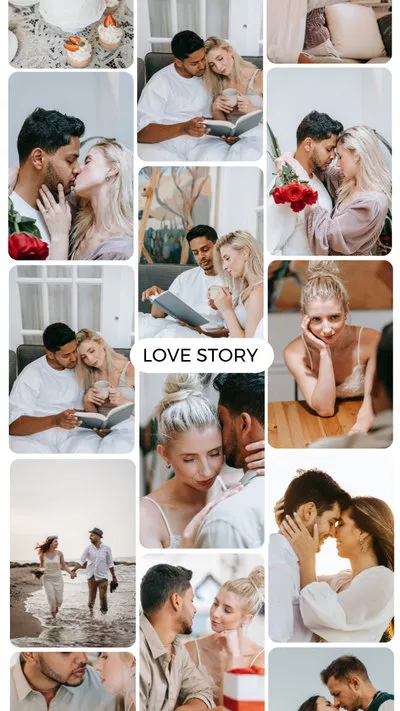


Check & Customize More Free Video Templates >
Can't Miss: How to Remove & Replace a Person from Photo >
Method 1. Pin Stickers to a Moving Object with the Power of AI
AI makes video editing easier than ever. Besides widely-known AI image generation, AI video generation, AI can be used to track and adjust the sticker’s position in real-time, ensuring the sticker stays attached to the object as it moves. This eliminates the need for manual adjustments.
Here we need FlexClip. Click the Get Started button below to access the editing panel, without downloading or installing any launchers.
Step 1. Import Your Video to FlexClip
Click on the Media section, upload your video from a local folder, mobile device, or cloud service, then add as scene. You can also drag and drop your video to the timeline.
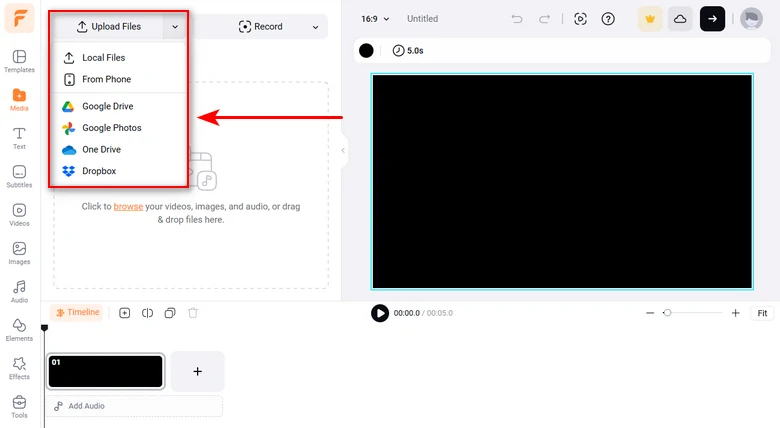
Upload Videos to FlexClip
Step 2. Add Sticker to the Video
FlexClip has a royalty-free library with thousands of emojis, stickers perfect for Vlogs, Instagram Stories, and videos of all kinds. Go to the Elements section and find the sticker you like, click to apply.
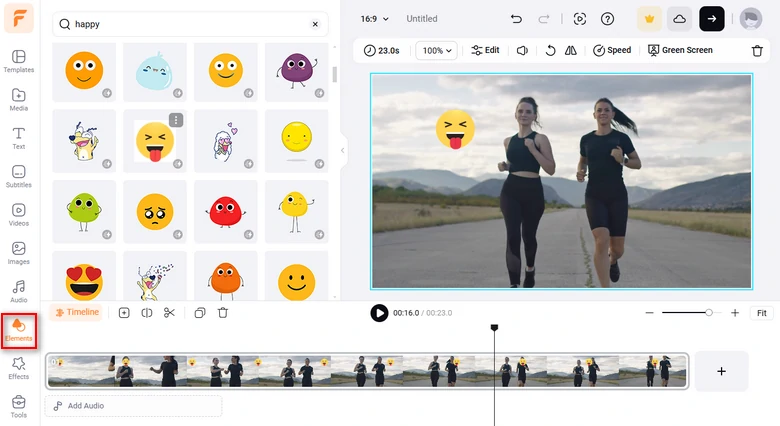
Add Sticker to the Video
Step 3. Pin Stickers to the Moving Object
Dive into the Motion Tracking tool above the Preview Window. Click on it, select a moving object and then hit Start Tracking. Wait a few seconds for the analyzing process to finish.
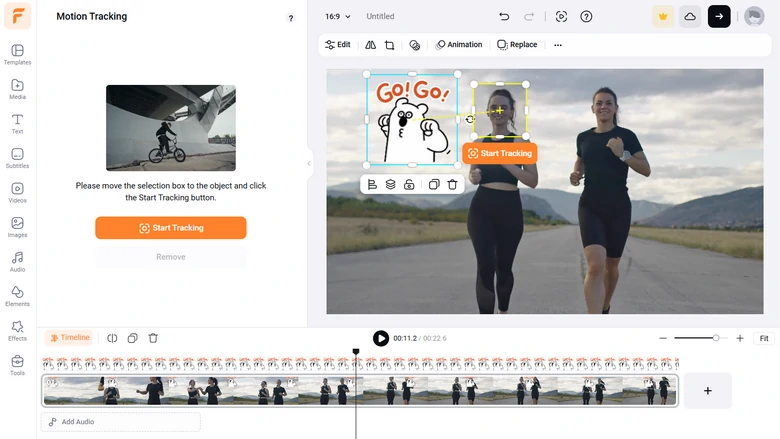
Pin Sticker to the Moving Element
Add Stickers to a Moving Object via Keyframing
AI handles motion tracking well under most circumstances. Yet manual tracking is the only way to make sure every detail is perfect. Take CapCut as an example, you can adjust the sticker location, size, and even rotation. The detailed steps are as follows.
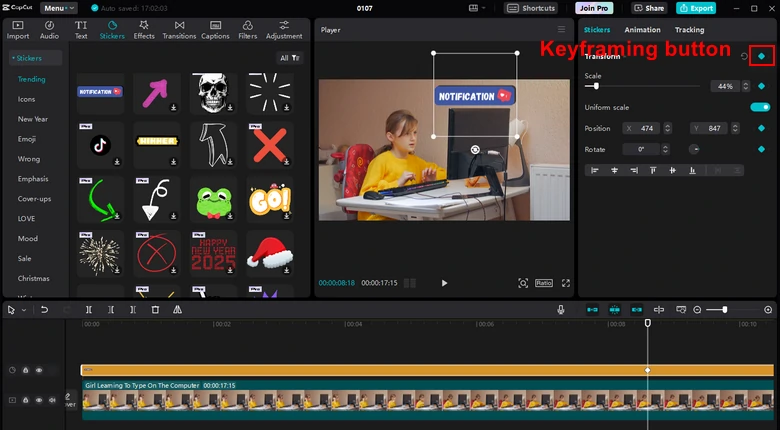
CapCut Putting Stickers on a Moving Object
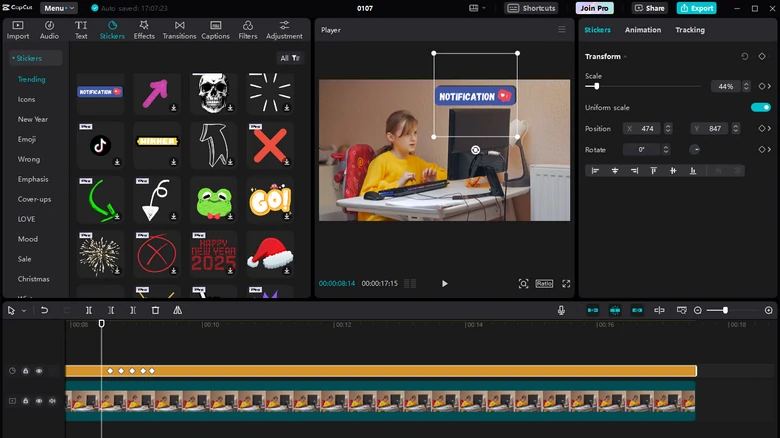
Doing More Keyframes
Pin Stickers to a Moving Object Using TikTok
On TikTok, you can take a video and pin a sticker to a moving object. This is pretty easy. Follow the steps below.
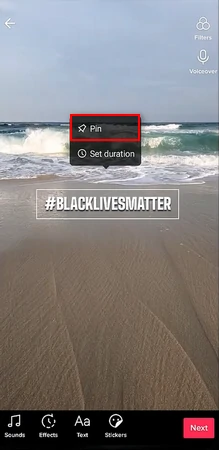
Pin a Sticker to a Moving Object on TikTok
FAQs About Pinning Stickers to a Moving Object
1. Can I Pin Stickers to One Moving Object on Instagram Story?
Pin a sticker feature on Instagram has been removed for a few years. If you miss this feature, you can rely on FlexClip, CapCut to finish edits, and then post to Instagram Stories.
2. Can I Pin Stickers on One Object in One Video?
Yes, it is possible to track one moving object with multiple stickers. You just need to do motion tracking for each sticker individually.
3. What should I do if the sticker isn’t tracking correctly?
If the sticker is not tracking properly, you can refine the tracking by adjusting the tracking points or selecting the area of the object to track. Make sure there is enough contrast between the object and the background to help the software track the object more accurately.













