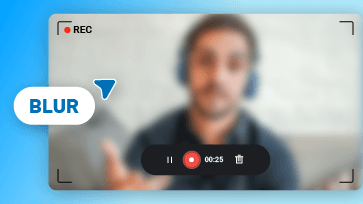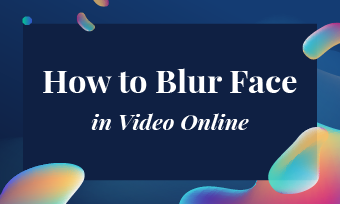Knowing how to hide a face in a video is an essential skill for content creators. Whether it's for protecting privacy when inadvertently capturing the public, ensuring smooth uploads that comply with strict platform censorship, or creating a hook to spark audience curiosity about the identity of a guest in your video, there are many reasons you might need this technique.
Whatever your motivation is, finding an easy-to-use platform to cover faces in videos is the first step. With so many options available, online solutions are often the best choice. They don’t require installation, saving you both time and storage space, while offering simple, effective ways to achieve your desired result. In this article, we’ll introduce an online tool for hiding faces in videos, with various methods to suit your needs. Let’s dive in!
Part 1. Common Ways Used to Hide Face in Video
Before we dive into the tool itself, it's important to understand the common methods used to effectively hide a face in a video. This will help you assess whether the recommended tool is suitable for your needs. Depending on the purpose of hiding the face, different techniques may be more appropriate. To help you get started, here are five popular methods to consider when learning how to hide faces in a video.
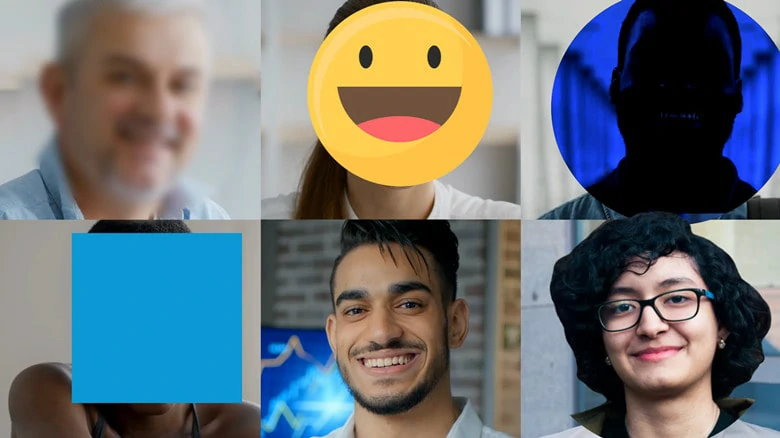
Common Ways Used to Hide Face in Video
Part 2. The Best Tool to Hide Face in Video Online
After exploring various ways to hide faces in videos, it’s time to choose a tool that can easily provide these solutions. FlexClip, an online video editor, is highly recommended for this purpose. Known for its simplicity and versatility, FlexClip allows users to effortlessly blur, hide, or obscure faces in videos, regardless of their editing experience. Whether you want to cover a face with a sticker, apply a blur effect, or replace the face with another person’s, FlexClip makes it easy with its intuitive drag-and-drop interface.
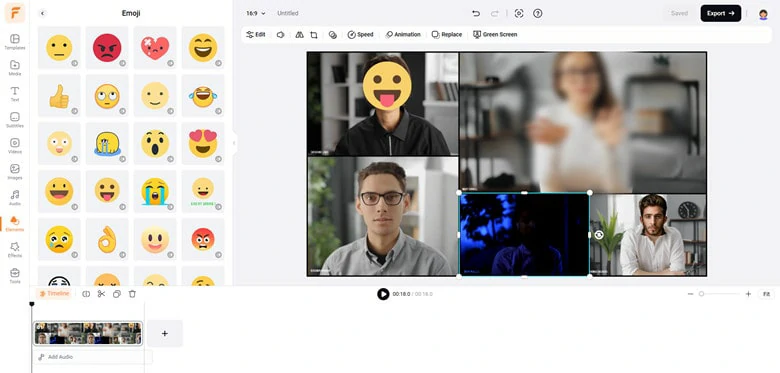
The Best Tool to Hide Face in Video Online - FlexClip
Beyond its range of face-hiding options, FlexClip also offers an extensive library of resources, including stickers, images, and emojis, so you can cover faces without the hassle of searching third-party websites. Plus, with a variety of AI-powered tools, creative editing features, and a rich selection of templates, FlexClip is designed to inspire your creative journey and help you produce professional-quality videos quickly and easily.
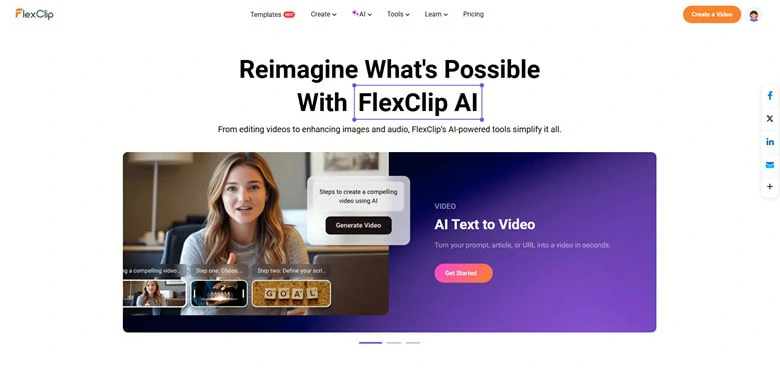
AI-supported Powerful Video Editor Online - FlexClip
Part 3. How to Hide Face in Video Online Using FlexClip
Now that you have a general understanding with FlexClip, let’s see how to use it for hiding face in video.
1) Hide a Face in a Video Using Emojis
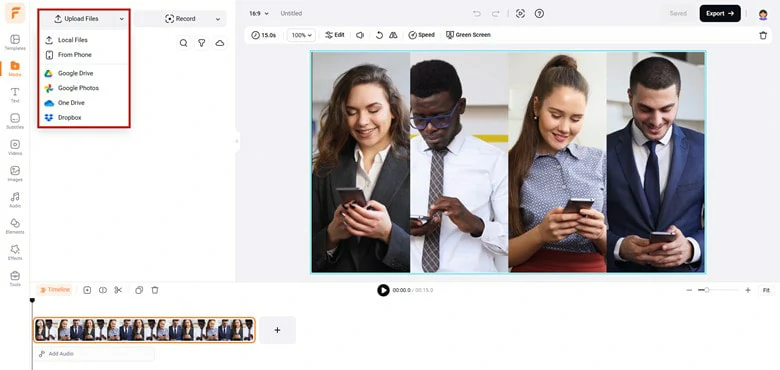
Import Video to FlexClip and Add it to Timeline in FlexClip
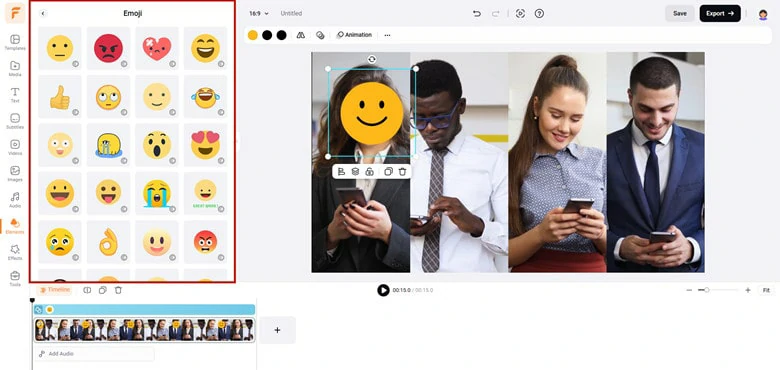
Select an Emoji for Covering Face in Video
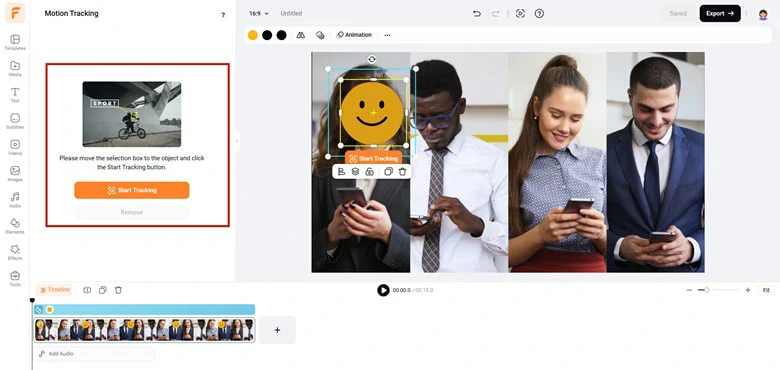
Place the Emoji over the Face and Resize it
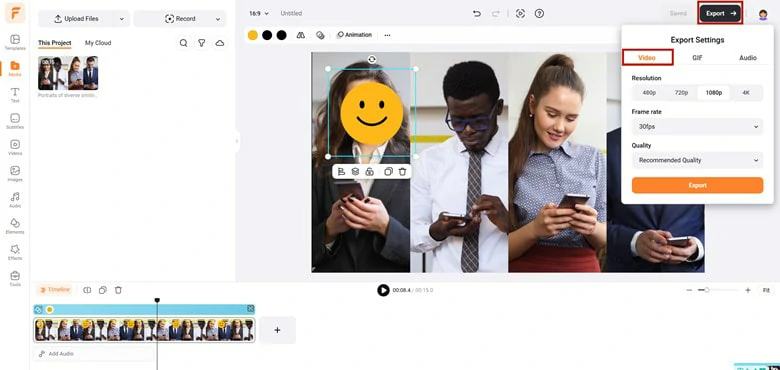
Export the Emoji-hidden Video to Local
2) Hide a Face in a Video Using the Blur Effect
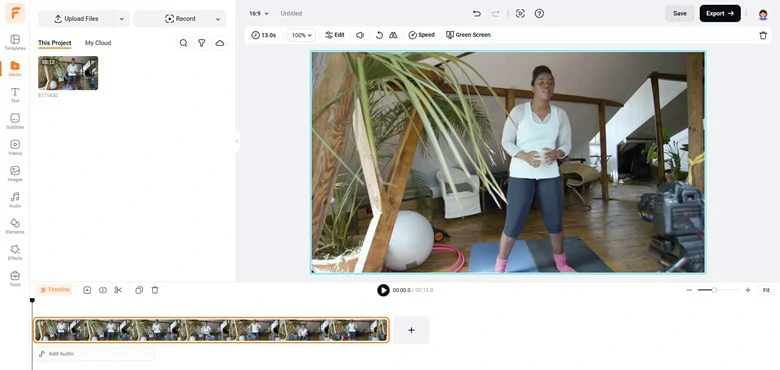
Upload the Video You Want to Blur Face to FlexClip
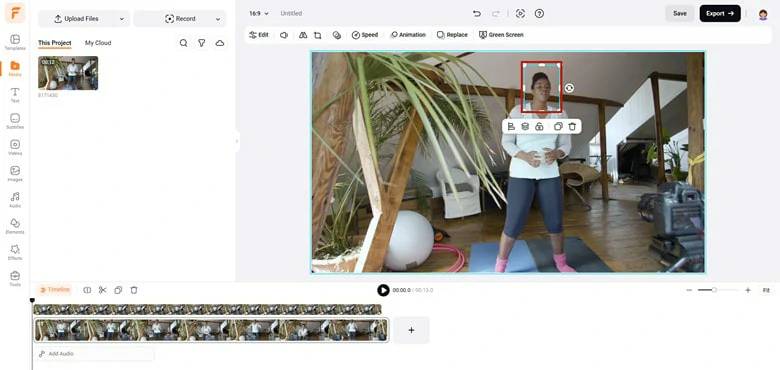
Add the Video as a Layer and Crop it
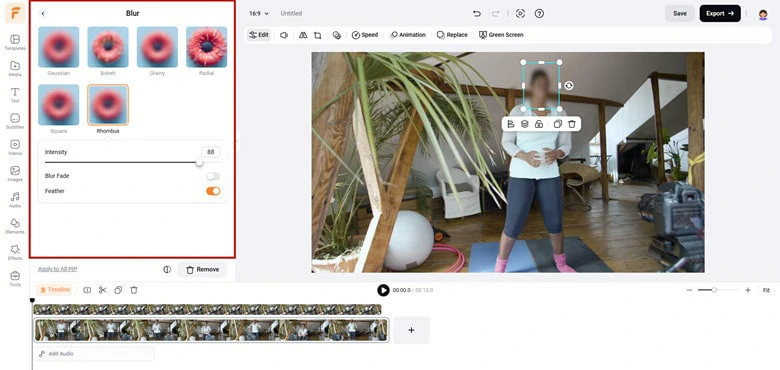
Enable the Blur Feature in FlexClip to Hide Face
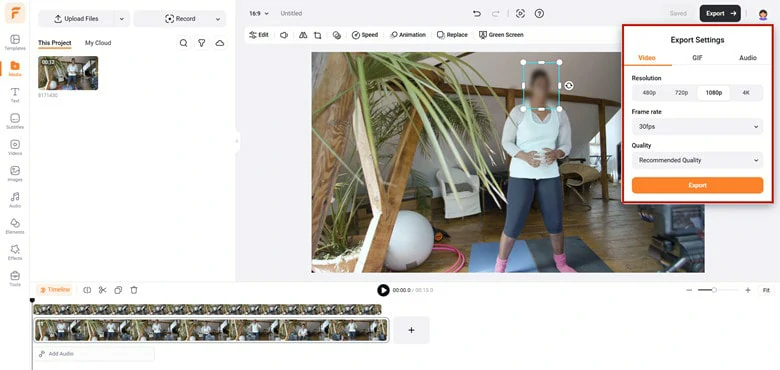
Export the Face Blurred Video and Share
3) Hide a Face in a Video Using a Vignette Effect
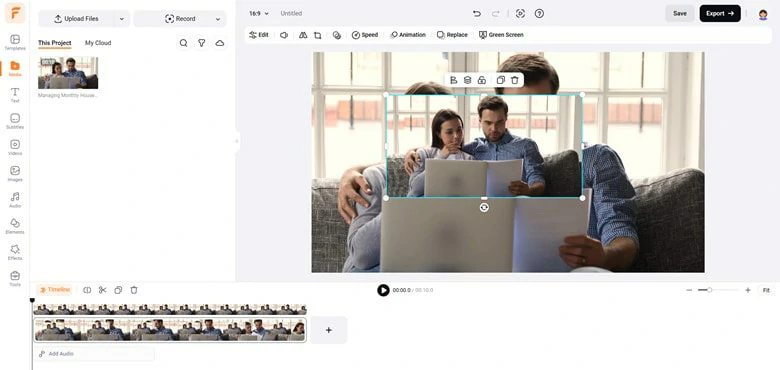
Re-add the Video as a Layer and Crop it to Isolate the Face from Video
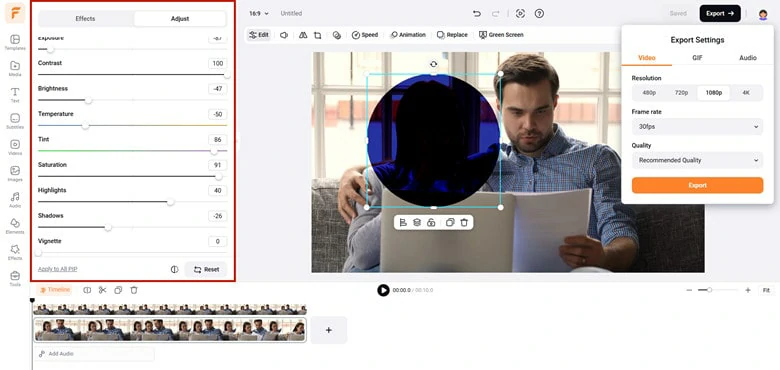
Export the Face Hidden Video with Vignette Effect
Part 4. Frequently Asked Questions
For iPhone users looking to cover a face in a video, the built-in app iMovie is a reliable option. While iMovie doesn’t have a direct face-blurring tool, you can achieve a similar effect by overlaying a shape to cover the face.
Absolutely! FlexClip supports both single and multiple face blurring, designed to meet your diverse needs in various situations.
Blurring a video online is simple with FlexClip. Whether you want to pixelate the entire footage or blur a specific area, FlexClip provides an easy solution that can be completed in just a few clicks.
In addition to hiding faces in videos, FlexClip can also help you blur any object or pixelate images to protect privacy or create striking effects.