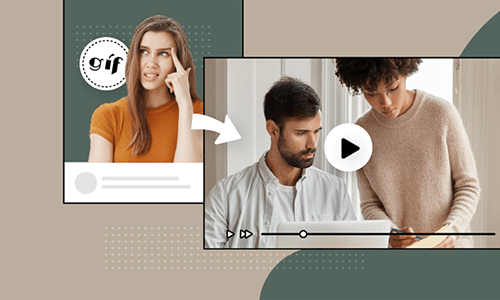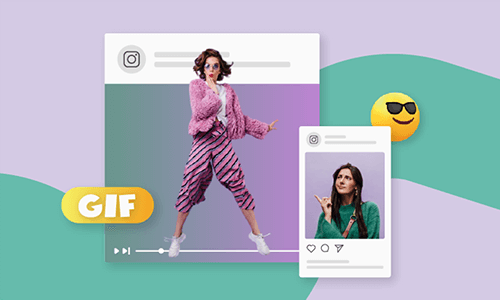Converting GIF to MP4 is a smart move for you. Compared with a GIF, an encoded MP4 video weighs 5 to 10 times lighter in file size and contains richer colors, higher resolutions, and engaging audio. Besides, MP4 is also the widest-accepted format for social sharing across the web.
So, whether you wanna convert a GIF to MP4 for Instagram or add music and animated texts to a GIF and convert it to MP4, we’ve got you covered. In this tutorial, we will walk you through the 8 best online GIF to MP4 converters to convert GIFs to MP4 videos. So, let’s dive into it now!
Here are the 8 best online GIF to MP4 converters you will learn:
Also, read how to add GIFs to a video.
1. FlexClip
As a feature-packed online video maker and a versatile GIF to MP4 converter, FlexClip deserves to be your go-to choice for converting GIFs to MP4 online. With FlexClip, you can easily add one or multiple custom GIFs in its in-browser editor, set the video background, video aspect ratio, and duration, and convert your GIFs to a 1080P MP4 video in clicks away.
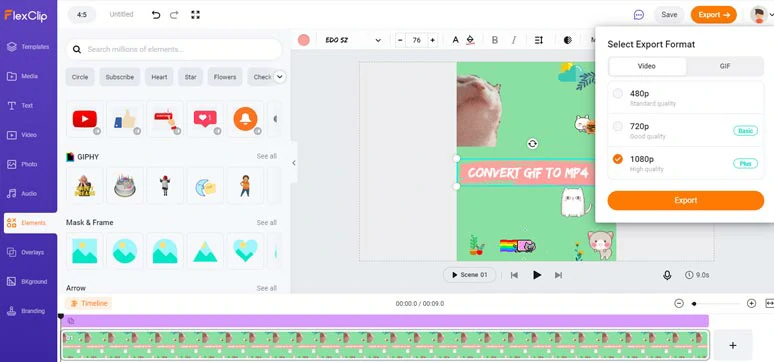
Convert GIF to MP4 with styles by FlexClip online
Best Features to Edit and Convert GIFs to MP4:
Option 1: Directly convert a GIF to an MP4 video.
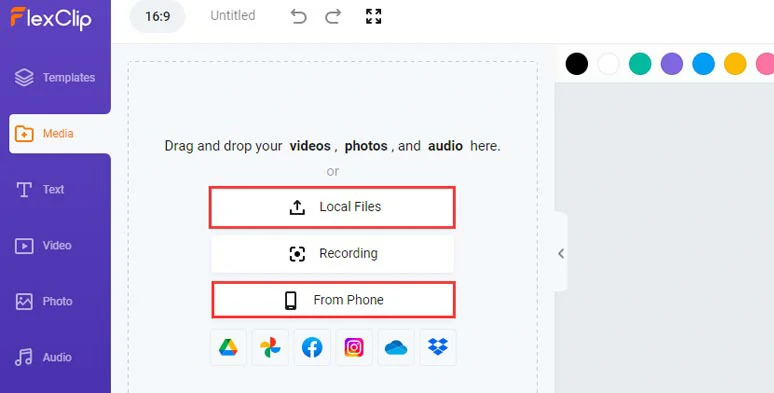
Upload your GIFs to FlexClip.
Alternatively, if you don’t have any GIFs, no worries! Click the Photo tab > GIF > you can directly search for trending GIPHY GIFs and edit and export them as a video, which can be a great timesaver.
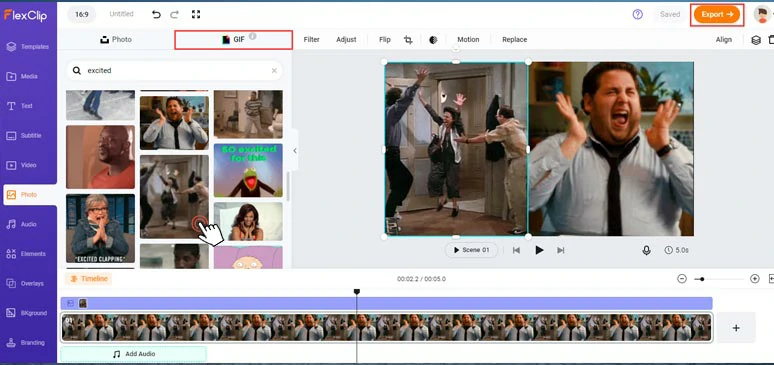
Direct use trending GIPHY GIFs and convert them to an MP4 video.
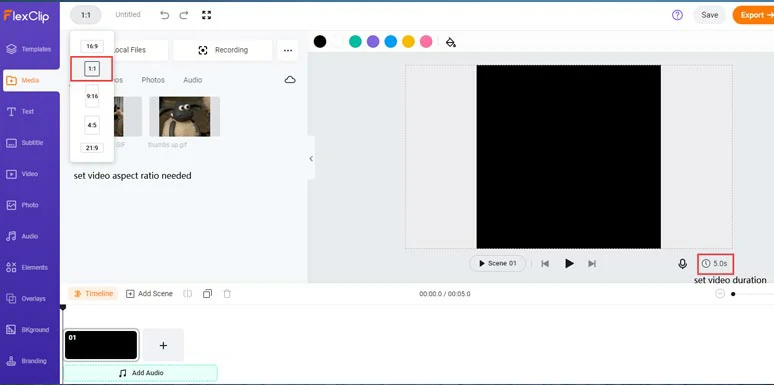
Set video aspect ratio and video duration needed.
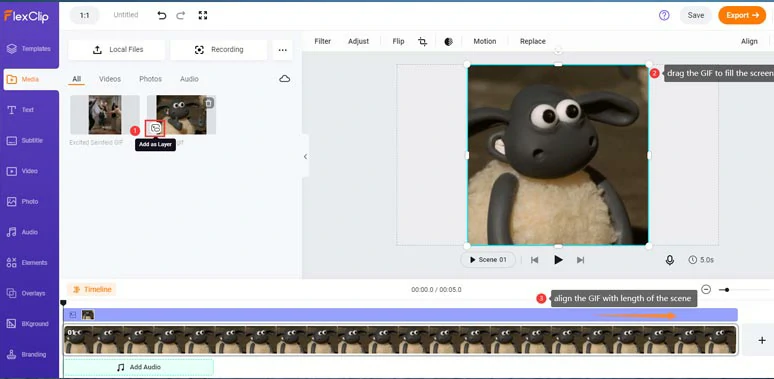
Add the GIF to the timeline and fill the screen and align it to the scene.
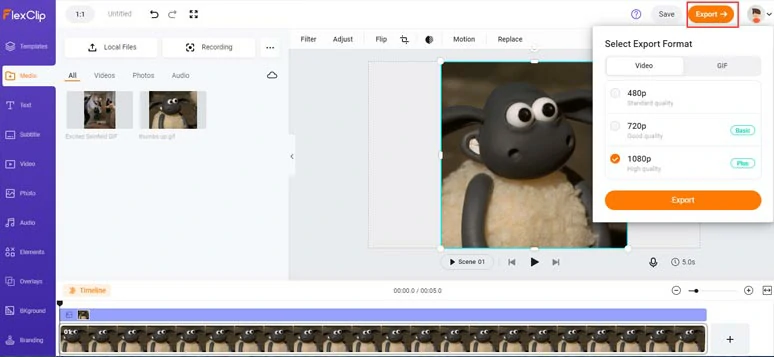
Export the GIF as an MP4 video.
Option 2: Convert multiple GIFs in sequence to an MP4 Video.
Or, you can add two or multiple GIFs in sequence on the timeline to create the funny looping GIF effects and spice it up with animated texts. And finally, export it as a looping MP4 video. Also, read the 9 best video loopers online.
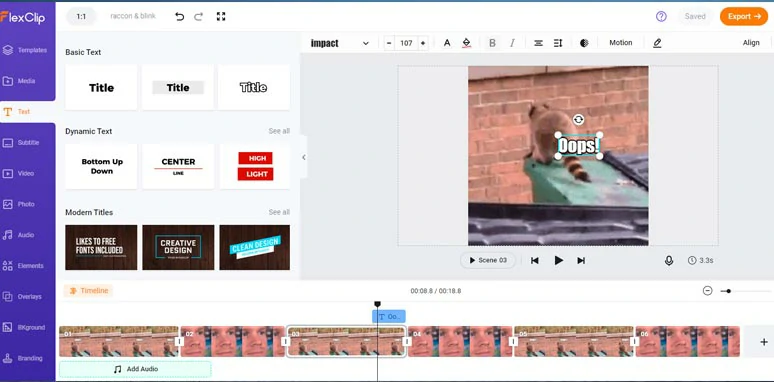
Add multiple GIFs in sequence and convert them to a looping MP4 video.
The resulting video will be looking like this below:
The hilarious looping MP4 video converted from GIFs.
Option 3: Convert a GIF collage into an MP4 video with audio.
Alternatively, you can create a video background with a preferred color and add multiple GIPHY GIFs and stickers to make a GIF collage before converting it to an MP4 video.
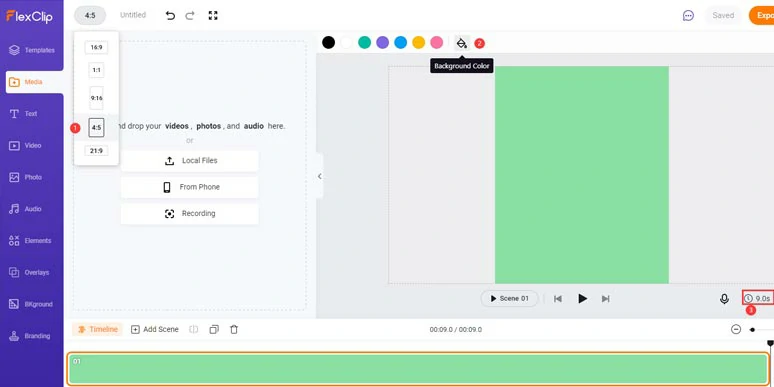
Set the video aspect ratio, and video duration and select a color for the background.
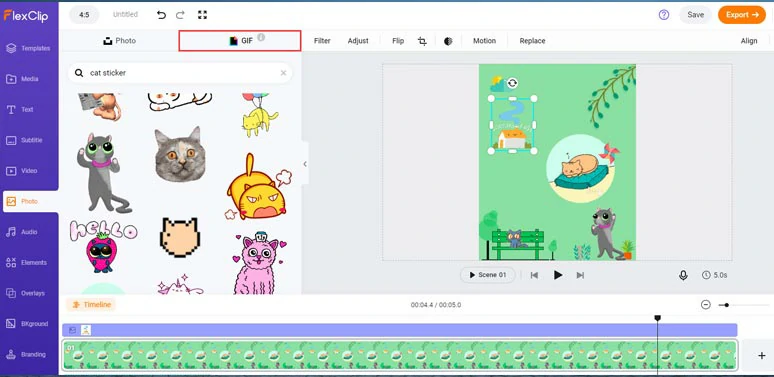
Use GIPHY’s GIF stickers to make a GIF collage.
You can trim each GIF’s duration to decide when it should appear or animate a GIF with the Motion tool; flip or rotate a GIF to any angle. Alternatively, you can add animated texts, royalty-free music, and sound effects like pop-up SFX, ambience to make your GIF video come alive.
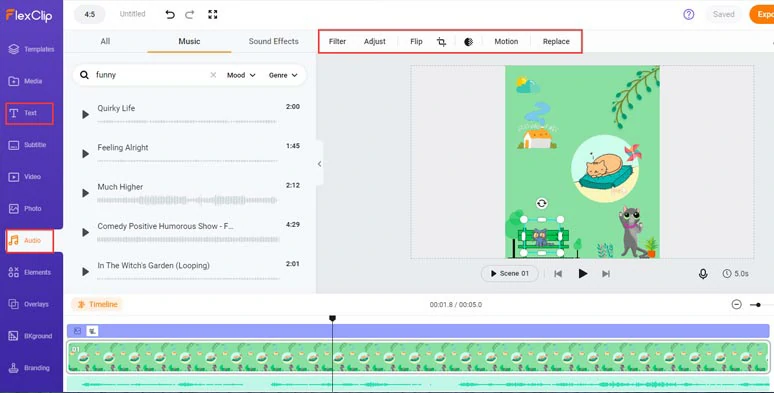
Add royalty-free music to GIFs or animate GIFs,etc. to spice up your GIF collage.
2. Adobe Creative Cloud Express
Adobe Creative Cloud Express is a series of web and mobile app-based video editing tools for all content creators. You can upload GIFs to Adobe online GIF to MP4 converter and trim the GIF and directly download the MP4 to the local PC.
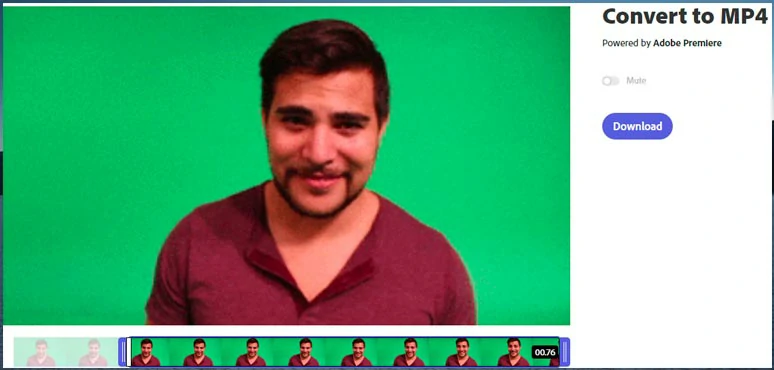
Convert GIFs to MP4 by Adobe Create Cloud Express
3. Ezgif
Ezgif is a free online GIF to MP4 video converter. It allows you to turn GIF files into MP4 videos with a single click, and no watermark is on your video. The process is as easy as ABC. Just upload a GIF file up to 35MB, click the "Convert to MP4" button, and your MP4 video will be ready. Besides, it supports WEBP to MP4 and APNG to MP4 conversions.
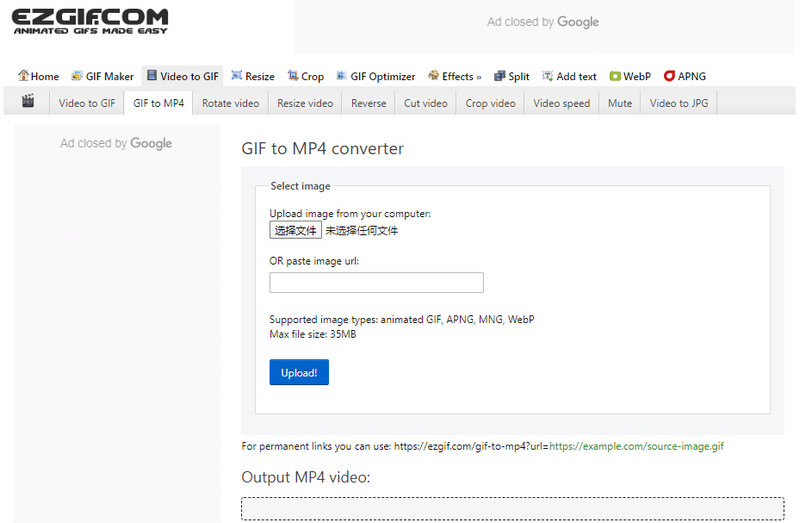
Image Board: Ezgif GIF to MP4 Converter
4. Online-Convert.com
Online-Convert.com is a powerful GIF to MP4 conversion tool. As its name suggests, it's a converter that works in browsers. You can use it anywhere, anytime, as long as you have internet access. The converter allows you to convert multiple files at the same time. Free and easy to use, the tool is your ideal choice for GIF to MP4 conversion.
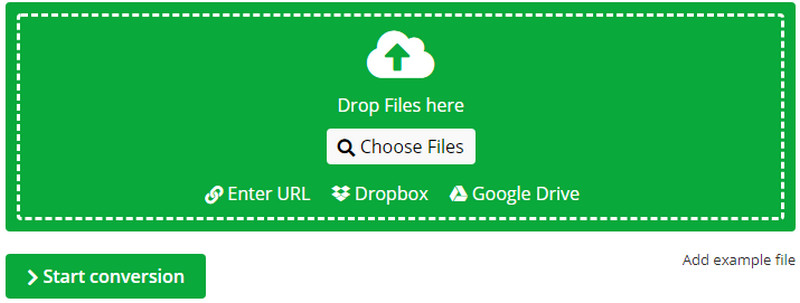
Image Board: Online-Converter.com GIF to MP4 Converter
5. CloudConvert
CloudConvert is a free online GIF to MP4 conversion tool that enables you to turn image files into video format like MP4 with great ease. It supports many image formats, including GIF, PNG, JPG, WEBP, and HEIC. Besides, you are allowed to change image resolutions, quality, and file size. GIF to MP4 conversion is simple and only takes you a few seconds.
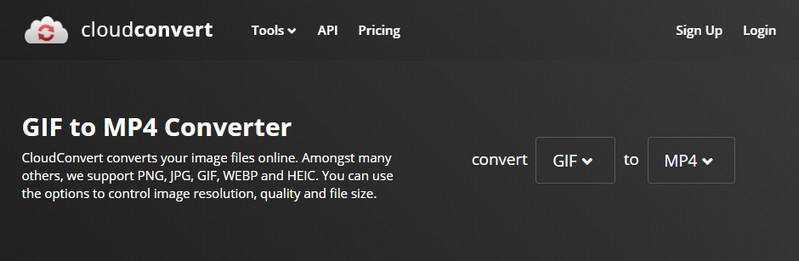
Image Board: CloudConvert GIF to MP4 Converter
6. Convertio
Convertio has made GIFs to MP4 conversion much easier than ever. It is also a free online GIF to video converter. With a simple interface and easy to use tools, it helps you change GIF files to MP4 in a few clicks. Simply upload GIF files, choose "to MP4", and download your mp4 file right afterwards.
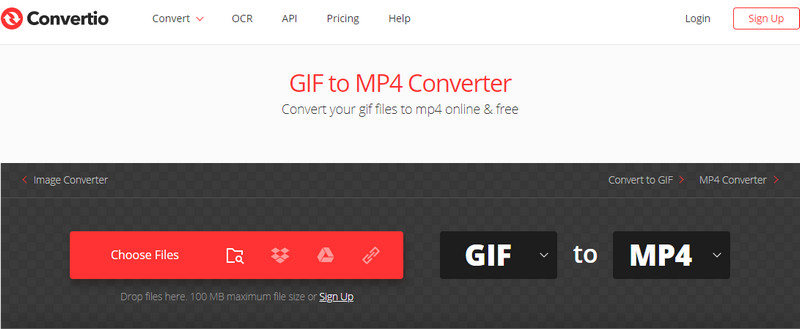
Image Board: Convertio GIF to MP4 Converter
7. GIPHY
GIPHY is the world’s largest and most popular source of GIFs and stickers in cyberspace. Although it has no specific GIF to MP4 converter, you can use its Instagram share feature to directly convert a chosen GIF to an MP4. Yes, it works like magic.
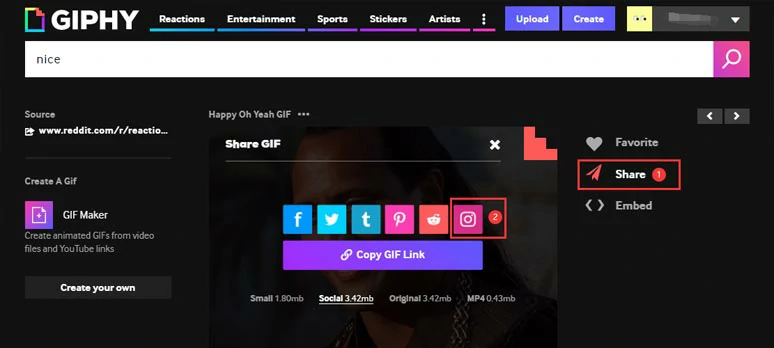
Convert GIF to MP4 by GIPHY
8. AnyConv
AnyConv is another online GIF to MP4 converter we'd like to recommend. It works on any operating system that has a Web browser. No download or installation is required. The tool is totally free to use, and the conversion process is pretty fast. All you need to do is add a GIF file, click the "CONVERT" button and wait for the conversion. When the conversion process is completed, you are ready to download the MP4 video.
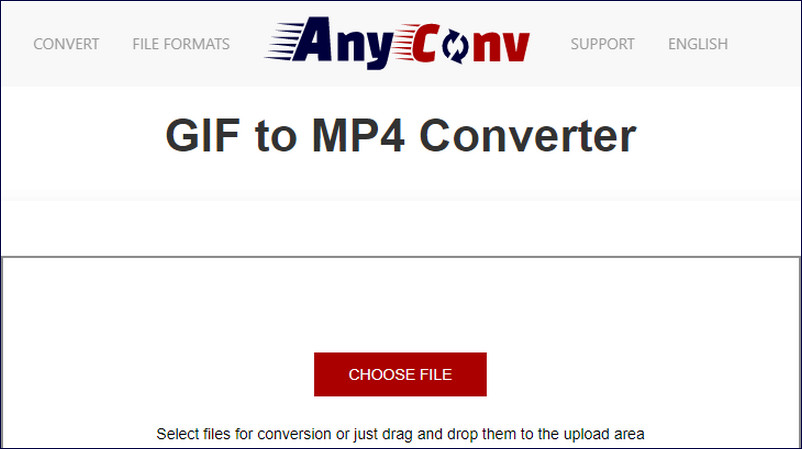
Image Board: AnyConv GIF to MP4 Converter
Now, It's Your Move
Above are the top 8 GIF to MP4 converters we’d like to share with you. Have you found the one you need? Given the GIF, video, and audio assets and handy video tools available, FlexClip is the best GIF to MP4 converter and video editor. Give it a try now. It’s risk-free.
Anyway, we’d love to know if you have any better recommendations. If you find this tutorial helpful, don’t hesitate to share it with your friends on Facebook, Twitter, etc. Much appreciated!