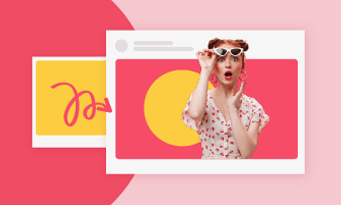Whether you are creating a virtual game map reminding players where they are, or a travel video that showcases some iconic buildings, a map icon that pops up is certainly the most dynamic, eye-catching element.
Traditionally, you must rely on complicated tools like Adobe Effects or Adobe Premiere Pro. Forget about them! We are diving into the easiest method to bring those little map icons to life. Let’s get started right now!
TABLE OF CONTENT


More Video Templates You May Love >
The Tool We Need to Create 3D Map Location Icon Pop-Up Animation
FlexClip is the magic wand you have been waiting for. It has a library of map pins that spins, twirls, or pops up with a dramatic flair like a Broadway show. You can directly apply them to any map video without an arduous animation process.
Leveraging the latest AI, the motion tracking tool makes it possible for you to stick the location icon to a moving object. No matter how a building moves along the camera, the icon or text will always follow it so that your audiences don’t get confused.
How to Create 3D Map Location Icon Pop-Up Animation
This part is the step-by-step guide on how to create a 3D map location icon pop-up animation, using FlexClip’s icon animation examples and motion tracking tool.
Step 1. Access FlexClip’s Editing Panel
FlexClip is a web-based online tool. You don’t need to download anything to your computer. Click on the Get Started button below to access its editing panel. Besides, FlexClip also has tons of wonderful video templates. Check them out to get inspired.
Step 2. Import Your 3D Map
Move to the Media section, upload your map video from a local folder, mobile phone, or cloud service, and then apply to the timeline. Drag and drop will also do!
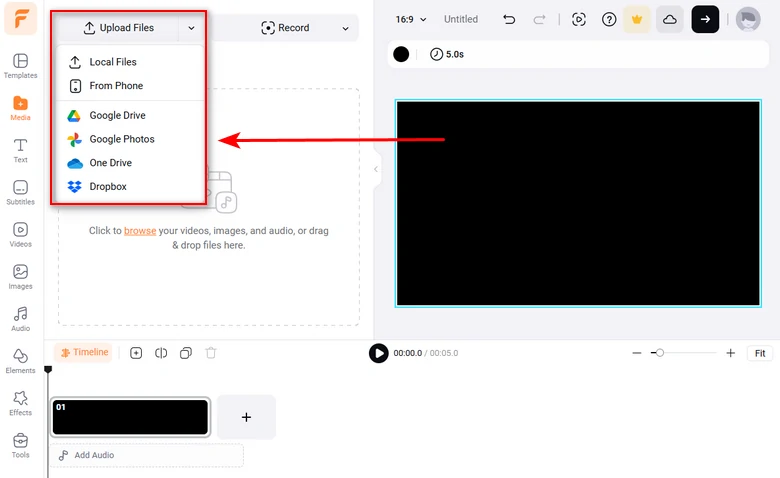
Upload Map Image
Step 3. Apply the Location Icon to the Map Video
Head over to the Elements and search for Pin. Now you have access to lots of location icon that moves in different ways. Pick a great location icon that matches your map video, click it to apply.
Add Pin Icon to Map
Step 4. Location Icon Follow a Moving Object on Map
Go to the Motion Tracking tool above the preview window. Select an area that you want the icon to move long, and then hit the Start Tracking button.
Pin Icon Motion Tracking
Feel like adding some text that also tracks the moving object on your map? Go to the Text section, input any words and use the motion tracking tool again!
Text Tracking a Moving Building
Step 5. Export & Share
Enjoy the ultimate freedom of sharing videos at FlexClip. Besides exporting videos to computer desktop directly, you also have the options to share your 3D map video to social media platform, via a short link, or save to a cloud storage service directly.
FAQs About Location Icon Animation
1. Can I adjust the speed and timing of the animation?
Absolutely! FlexClip gives you full control over the timing, speed, and flow of your animation. Whether you want the location icon to pop up, or a slow, dramatic reveal, you can tailor the effect to suit your design vision.
2. Where can I use location icon animations?
You can use location icon animations on websites, mobile apps, presentations, interactive maps, or any digital interface that involves geographical or locational elements. It is indeed a great element to catch up audiences’ attention, and encourage interaction.
3. Can I add 3D text to my Map video?
Absolutely sure. Whenever you enter a location name into the map video, you can adjust the text opacity, shadow, size, font, and more to make it like 3D.